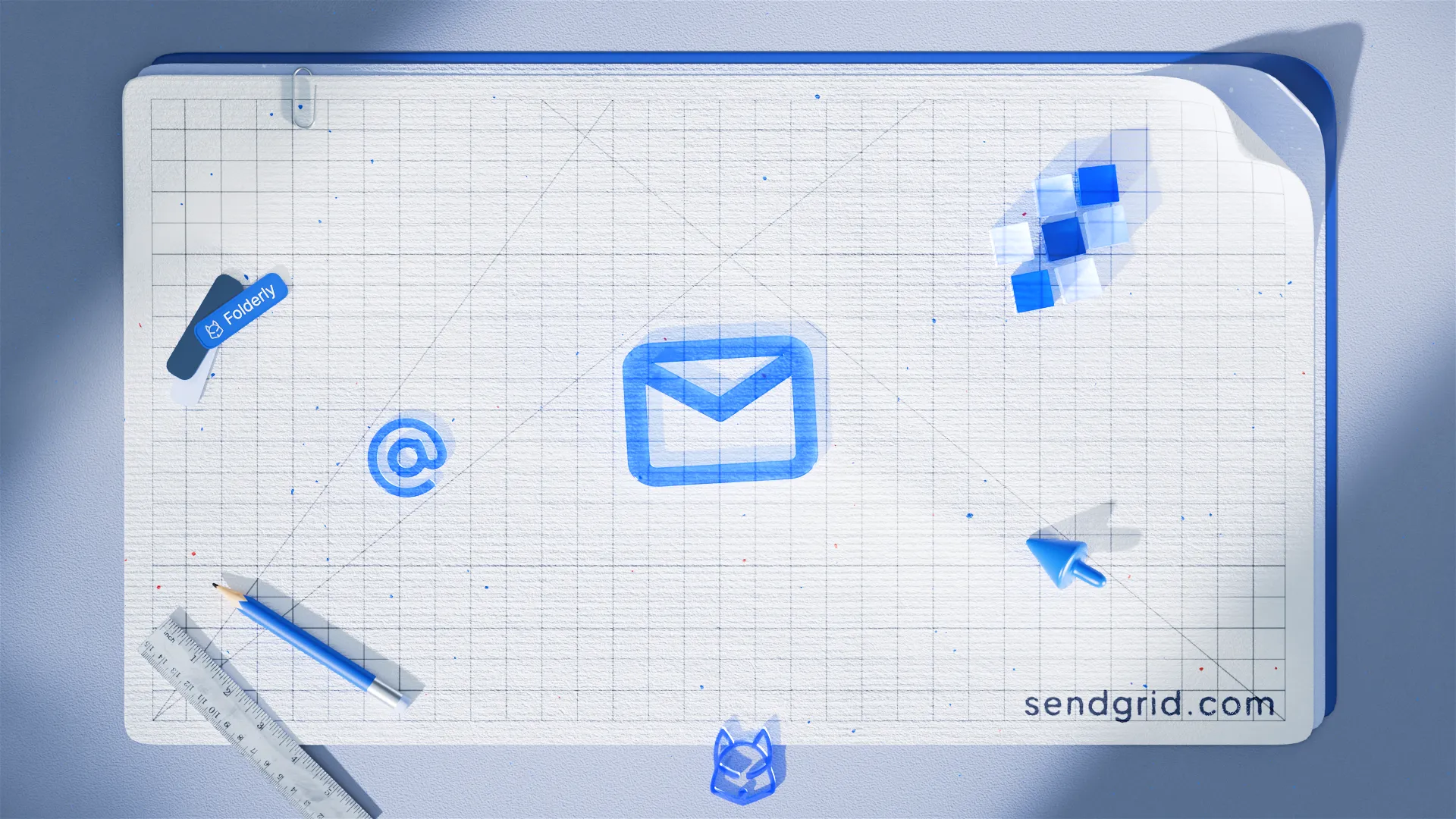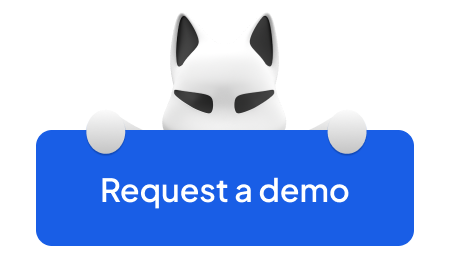The process of composing and delivering a personal email is one of those that many people are well familiar with. Therefore, it may seem that there’s nothing complicated about the notion since all it takes is to press the Send button, and the letter will appear in the recipient’s mailbox. However, when it comes to the marketing sphere, in particular, there are tons of advertising emails to be delivered, and only a tiny part of them ends in the primary inbox. This happens if you treat the email deliverability rates lightly.
So, a precise understanding of the process that every email is bound to go through comes of great use. Besides, tools that come of assistance should be pointed out as well. Since SMTP SendGrid services are directly connected to the matter, a detailed guide from Folderly will provide the exact knowledge required to boost your rates and potential income.
SendGrid – a brief introduction
Before we move with the in-depth definition of SendGrid SMTP services and other email terms, you need to realize what the platform is designed to represent. First things first, SendGrid is one of the modern means developed to enhance the email delivery rates of a given company or enterprise.
To put it simply, the given platform acts as a third-party SMTP service. What does it mean? It simply means that the SendGrid SMTP service sends out users’ emails from their servers but on the clients’ behalf. Such a simple approach ensures good open rates and proper email placement. Thus, the email gets right to the primary user’s inbox instead of potentially ending up in the spam folder.
SMTP – a short definition
When you know what the SendGrid tool can offer, it is high time to discover what the complex abbreviation of SMTP hides. The shortening stands for Simple Mail Transfer Protocol. While you do understand each word separately, the complete name may bear vague meaning. To put it simply, the given protocol enlists all the guidelines and necessary steps to take to complete the process of sending an email.
How does SMTP work?
After any email is sent, it becomes nothing but a type of code that SMTP servers are designed to read and process. Once the server decodes the message, it is re-addressed to the recipient’s server and potentially to the inbox folder.
The main reason SMTPs are so popular is that sending a single message is dramatically different from sending millions of emails at the same time by a single corporation. The whole process becomes a lot more complicated, and such options as SendGrid SMTP relay service are often vital for successful delivery.
What is an SMTP server?
The notion of an SMTP server is a serious and complicated matter, but you should understand the basics. Such a server is always entitled to a separate address or multiple addresses at that point. Either the mail client or the platform in use sets the address. If we take SendGrid as a leading example, the format will look the following way – smtp.sendgrid.net. Should you have any doubts, you can always find the server address in your settings.
The main aim of such servers is to receive the outcoming message, process it, choose the other server to point it to, and, finally, relay the email to the correct server. After the service provider gets the message, it downloads it and places it right into the recipient’s inbox, where you can interact with it in any way you see fit – read it, mark it, or delete it.
One of the crucial points that many people tend to leave out is the importance of the SMTP server. The truth is, without one in the act, the message will never be delivered but simply be lost in translation. SendGrid SMTP servers also verify that messages are sent from active accounts, and that is critical when it comes to multiple emails sent out as marketing campaigns. Should the email fail to reach the recipient, it will be sent back to the server so that you can fix email address or any other related error.
What is SMTP Relay?
SendGrid SMTP relay, along with the web API, is the leading means that a client can use to integrate with the system and send email via the service. It doesn’t take a genius to figure out that either option is designed to ensure successful mail delivery. Yet, they differ due to the approach used to carry out the task.
Web API is known to deliver emails through HTTP, and it is native to SendGrid solely. At the same time, SMTP relay is a universal tool that is put to use when the message needs to be delivered outside a chosen domain. SMTP relay service transfers the email between the servers and monitors the whole process to make sure that the message is received. Yet, the final result is the same – the email reaches the user’s inbox folder as promised.
Why send email with SMTP from SendGrid?
The competition in the SMTP world is fierce. Thus, it helps to point out the advantages that SMTP SendGrid net presents.
✅ When compared to other platforms, SendGrid is developed to collect essential data that includes open rates, clicks, subscription tracking, spam test, and other receiver engagement analytics.
✅ Another benefit of the service is the possibility to integrate your mail client with SendGrid. Users point out that the integration often takes as many as a couple of minutes.
✅ SMTP SendGrid net allows the customers to own a dedicated IP address. It helps to point out that an authenticated IP address can boost the deliverability rate tremendously, too.
✅ SendGrid also monitors deny lists along with spam reports that add up to deliverability rates.
Who should use the SendGrid SMTP tool?
Now, when you know all the perks that the service is packed with, you have to be perfectly aware that you actually need it. In case your company or enterprise deals with increased loads of emails daily, then the chances are that you do.
Any user who sends out more than 200 emails daily and has no company server at hand can benefit from SendGrid. Initially, the system was designed to assist business start-ups and scaling companies, but its reach and use do not end there. If you want to be able to effectively send out large quantities of emails regularly without getting deep into the process – SMTP SendGrid is a golden ticket.
What’s the SendGrid SMTP Alternative?
While SendGrid offers a solid SMTP service, it’s not the only option on the market. One of your go-to options is Mailtrap, an email delivery platform designed to drive your revenue. It’s great for dev, and marketing teams who wish to send campaigns, mass, and transactional emails. The platform has high deliverability rates by design, meaning your emails will land in inboxes regardless of the pricing plan you choose.
Compared to SendGrid, Mailtrap offers both the SMTP/Email API service, Email Marketing at a single plan. Essentially, you’re getting everything you have with SendGrid, but more affordable.
For instance, Mailtrap Email Testing allows you to test 5,000 emails for $14.99/month, whereas you can only test 30 emails for $18.00 with SendGrid. And if you run out of the credits that come in 30, 60, and 100 packages, you can only purchase 100 additional credits for $40.00.
When evaluating SMTP providers, comparing features, deliverability rates, and pricing can help determine the best fit for your needs.
How do you send email with SMTP SendGrid?
SendGrid is one of those vendors that enable the clientele to run a free email delivery test. Send email with SMTP SendGrid easily; there’s no need to purchase a plan. You can send around 100 emails daily. If you like the results, you can proceed with the paid subscription. Usually, new users wonder if they need to set up a SendGrid SMTP server before engaging in the email deliverability test. But all it takes is an active account upgraded with a username and password to carry on with the process.
Sending a test email via Telnet
There are a few things to do before you can proceed with the SMTP send mail testing. They are the following:
✔️ Create a SendGrid account.
✔️ Create your API key and make sure you store it.
✔️ Validate the Sender Identity.
✔️ Open the command prompt, aka terminal. You will need it to encode the API key and type in the commands that trigger the Telnet connection.
✔️ Telnet may come as a native app on older versions of Windows and macOS, but newer variations require manual download. You can also use well-known third-party tools like PuTTY or OpenSSH, which have a built-in Telnet functionality. So, make sure you have the application ready before you start with the test spam operation.
When you save the API key, you need to encode it with Base64. You can use the built-in terminal commands for conversion to Base64.
Save the encoded key but make sure that you save it without accidentally adding newlines or whitespaces. An error at this stage may result in SMTP SendGrid refusing to identify you.
Complete SMTP send mail process step by step
Here’s a step-by-step guide on how to complete the SMTP send mail process:
- Start the primary Telnet session:
TELNET smtp.sendgrid.net 587
You can use other SendGrid port options to connect with the service, but the official documentation recommends two options, either port 25 or 587, while the latter is a preferred one.
If the connection is successful, the command prompt will return a code 220 and a ‘ready’ message. - Log in to the SendGrid server by typing:
AUTH LOGIN
You should get a response 334 VXNlcm5hbWU6, which means that the service is asking for username encoded in the Base64. - Next, type in YXBpa2V5 and press Enter.
This line in Base64 stands for apikey string. The service will use API Key authentication.
The response 334 UGFzc3dvcmQ6 means that the system asks for the password, which in our case is the API key, encoded in Base64. - Enter your Base64 converted API key and press Enter.
The response 235 Authentication successful indicates that the connection to the SendGrid server is successful and that both the SendGrid SMTP port and the key are valid. - Now you should provide the email you want the messages to be sent from using SMTP MAIL FROM command and press Enter: MAIL FROM: SENDER_EMAIL where SENDER_EMAIL is the actual email address.
Once the service accepts it, responding with 250 Sender address accepted, you can proceed with the process. - Now you can add all the recipients who should receive the email. Type in the required addresses in the SMTP RCPT TO command and press Enter.
RCPT TO: RECIPIENT_ADDRESS where RECIPIENT_ADDRESS is the actual email address.
Add every new email address with RCPT TO command.
The server should respond with 250 Recipient address accepted after each recipient is added.
- Once you are done with all the recipients, you need to move on to the new line and type in DATA. After you press Enter, you can modify the contents of your message.
Server response should be 354 Continue. - This is an optional step, but you can add a mail-to header. The header will carry the recipient’s name and address. Press Enter.
- Now, you can add the “from” header with the name and the address of the sender. Then press Enter.
From: "SenderName" <SenderEmail> where Sender name in quotation marks is a name of the email sender, and SenderEmail wrapped in a greater than and less than symbol is an actual email address.
You can’t skip the step, since the SMTP SendGrid is programmed to block such emails. - Add a subject line and move on by pressing Enter:
Subject: EMAIL_SUBJECT where EMAIL_SUBJECT is the subject of the message. - Press Enter once again so that you can include the carriage line return. It is time to add the message body and proceed by pressing Enter once again.
"MESSAGE" note the quotation marks.
For example:
"This is a test SMTP message." - Finish the process by typing in a Period symbol . and pressing Enter.
The mail server will return 250 Ok: queued as testexamplestring1234.
This is a notification from the system that your messages are queued. However, the queue moves forward quickly. - To leave the terminal, you should type Quit and press Enter.
As you can see, the whole process will take you a couple of minutes after you connect with the active SendGrid SMTP port. All the codes and necessary working details come as a part of this guide so that even if you lack experience in the field, you will successfully send a test email.
Final words
Using Folderly for SendGrid will surely double your open rate chances, which directly impacts your reputation and revenue. One can say that both Folderly and SendGrid pursue different purposes, but, once combined, they will trigger the success of the ultimate goal that most businesses thrive to achieve. No matter how skeptical you can be, it costs nothing to ask for a free trial and work with a free SendGrid SMTP email test.