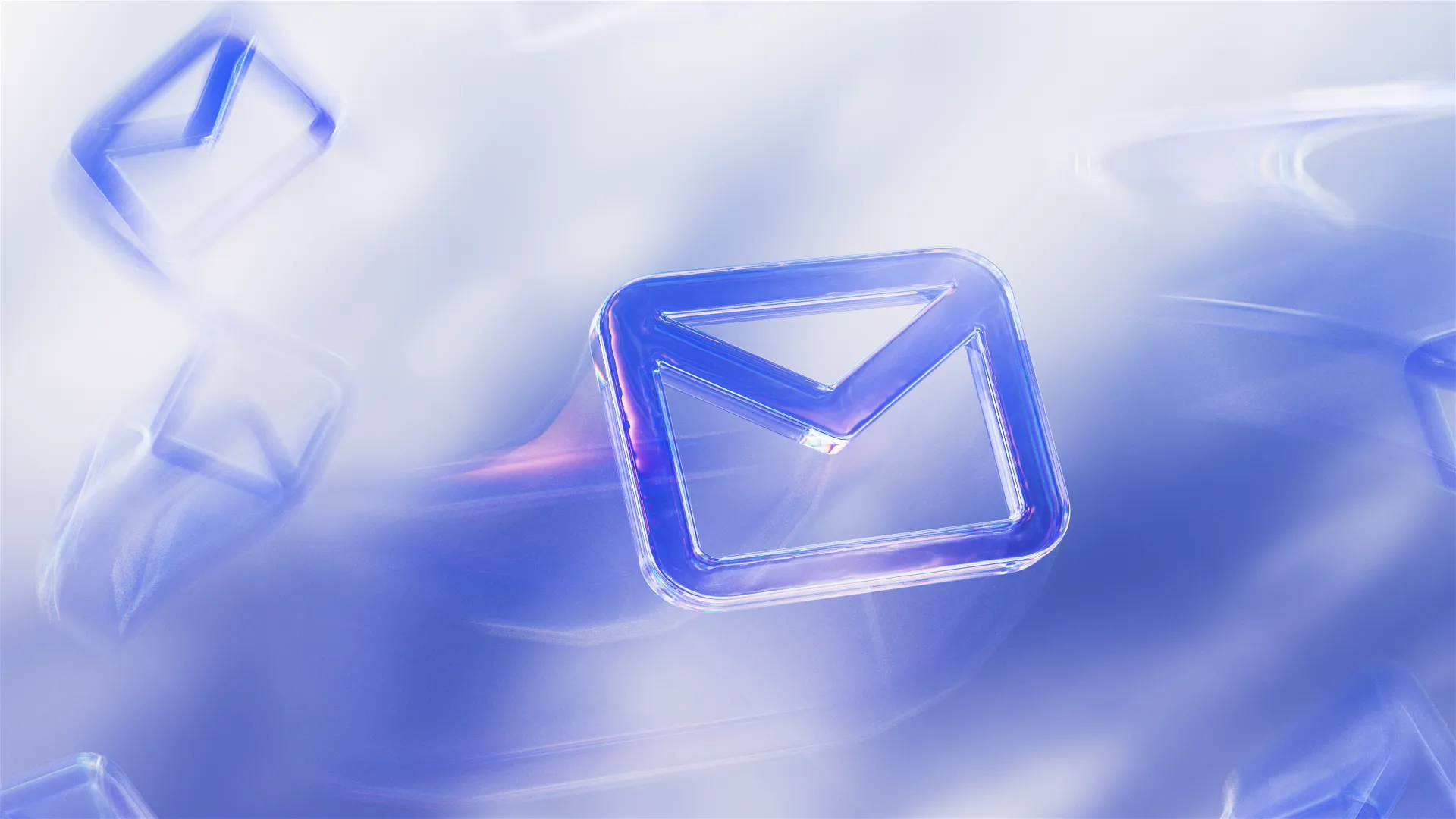Sending a dedicated email only to see it bounce and feeling lost within the jargon of "550 codes" is frustrating. Even more aggravating is that email service providers' explanations of what went wrong vary greatly. They may be in clear English or full of tech terminology. Including an error code is optional. The problem may be non-intuitive.
Recently, Folderly’s new client reported the bounce error 550 5.7.26 with the message that the domain's DMARC policy prevented email acceptance. Although on the surface it might seem that all you need to do is fix the DMARC record, only after Folderly email deliverability suggested and helped to fix the DKIM record, the client’s bounce rate dropped from 90% to 4%.
So the reality of dealing with bounces is more nuanced than most guides say and requires a dedicated approach.
In this article, we’ll walk you through a simplified overview of how email bounces work, the crucial differences between hard and soft bounces, as well as review the most common 10 bounce message examples, uncovering their meaning and giving you an action plan for each.
The Article Walkthrough:
→ Email Bounce Definition: Soft Bouce & Hard Bouce
→ What Is Bounce Rate Benchmark in 2024?
→ 10 Most Common Hard and Soft Bounce Error Messages (+ What To Do)
→ Bottom Line: Refining Email Deliverability Strategy
Email Bounce Definition: Soft Bounce & Hard Bounce
Email bounce, to put it simply, is when your email is unable to reach the recipient because the recipient's server (or, in rarer cases, yours) has rejected it, and as a result, it "bounces back" to you. In most cases, it returns with an error message signifying the issue.
Here’s a simple scheme of how it works: ⬇️
In most cases, you get a clear error code message that indicates what the reason was for a bounce. It looks like this:
Note ❗ The fact that is also often overlooked is that different email service providers may use different standard codes and reasons to explain why a message bounced. In some cases, you may get explanations; in other cases, there will be no explanation at all. One provider may classify all your email bounces as hard (that’s quite annoying, we know), another may not classify bounces as hard or soft at all.
The bounces are divided into two broad categories: soft bounces and hard bounces.
|
SOFT BOUNCE |
HARD BOUNCE |
|
|
Error Duration |
⌛ Temporary delivery issue |
♾️ Permanent delivery problem |
|
What Happens Next |
Sender’s server might try to deliver the email for a period of time |
No further server’s attempts to deliver an email |
|
Common Reasons |
Full mailbox, server downtime, large email size, too many recipients |
Non-existent email address, the recipient's server blocking delivery, blacklisting |
Action Required |
No immediate action is required unless the issue persists. Monitor and retry sending the email. |
Immediate action is required. Remove/update the email address from the mailing list. |
|
Notification |
The sender may receive a notification about the bounce, often with details on the issue. |
The sender typically receives a bounce back message that the email could not be sent, with error code. |
Impact on Sender Reputation |
Lesser impact on email sender reputation |
Greater impact on sender reputation |
|
Error Message |
Bounce error messages begin with “400” code |
Bounce error messages begin with “500” code |
Now, let’s dive into key details for each.
What Is a Soft Bounce
Soft bounce is the failure to deliver your message caused by a temporary problem with the recipient’s server or any other temporary technical issue. It means that your server might try to continue delivering the email for a period, and, therefore, no immediate action from you is required unless the issue persists.
In simple words, some folks who are protecting your recipient’s inbox aren’t quite sure what to make of you, so they’re making you wait.
The most common reasons for soft bounces are a full mailbox, server downtime, large email sizes, etc.
Here’s an example of a bounce message with a soft bounce:
What Is a Hard Bounce
Hard bounce occurs when the sender’s server rejects your message and indicates a permanent error, which means that your email cannot be delivered to the intended domain in the future. In most cases, it’s caused by non-existent email address, the recipient's server blocking delivery, or a strict email security filter.
Note ❗Retrying sending hard bounces contributes to serious reputation and deliverability problems.
Whenever your email hard bounces, you’ll receive an automatic email right away that will look something like this:
What Is Bounce Rate Benchmark in 2024?
Typically, acceptable bounce rates vary depending on the industry and nature of your email communication (whether you use email for marketing purposes, outreach, or personal communication).
But let’s view a reasonable and commonly accepted benchmark so you have a number to rely on.
The average bounce rate across all industries is 0.41%, with marketing and advertising filling out the top three with the lowest email bounce rate.
An acceptable hard bounce rate is still below 2%, with a soft bounce acceptable below 5%.
However, ideally, the rate we target at Folderly and try to achieve with our clients is lower than 5% for both hard and soft bounces together (ideally around 1-2%).
How To Know Your Bounce Rate?
If you use any email marketing solutions, you can see the number of bounces and sometimes bounce rates in your dashboard.
To define your bounce rate manually, use the following formula:
Example: You send 1000 emails, and 30 of them bounce. Your bounce rate based on the formula will be (30/1000) X 100% = 3%.
10 Most Common Hard and Soft Bounce Error Messages (+ What To Do)
When you receive a bounce error message, the chances are that you will find that it tallies with one of the next cases.
❗ Please note that although we included error messages, an error number can apply to several different causes and vary across ISP, so these aren’t usually very helpful. What makes sense is the essence.
Let’s start with the most common types of hard bounces.
Non-existing recipient email address
|
550 5.1.1 The email account that you tried to reach does not exist. |
What it means: This type of bounce has a 500 or 550 bounce code and means that your recipient's address might not work or exist anymore. Or, you might’ve entered it with a typo. Even though the domain may be valid in most cases, errors in the email address led to a bounce.
What to do:
-
Check the recipient’s email address for common mistakes (such as quotation marks, dots at the end, extra spaces, or maybe spelling errors).
-
Search your contacts or contact a recipient by other means to update the address, the chances are it has been changed.
-
If you have found and fixed the mistake, try sending the email again.
-
If you have not found the mistake, stop sending emails to this address; this hard bounce means that the email cannot be delivered, and all further attempts will negatively affect your sender’s reputation.
❗ If you're not absolutely sure that there's a typo in the first part of the email address, it's wise not to try and guess what the correct address might be! It's better to be certain before making any changes. 😊
Domain not found
|
550 5.2.1 [SDNF] Sender Domain Not Found |
What it means: This indicates that the server in question does not exist. This is most likely due to an error in typing within the section of the address after @.
What to do:
-
Carefully check the email address to which your message was sent, focusing on the part after the '@' symbol. Look for any mistakes in the email address.
-
If you find an error, correct the email address.
-
Resend the message to the corrected address.
-
After updating the contact details, resend the email to the corrected address from your address book or contacts list.
-
If you have not found the mistake, stop sending emails to this address; this hard bounce means that the email cannot be delivered, and all further attempts will negatively affect your sender’s reputation.
Bulk sending rejection
|
550-5.7.1 [212.146.234.69 12] Our system has detected that this message is likely unsolicited mail. |
What it means: Typically, this hard bounce means that your IP address has been identified as not trustworthy source and associated with sending spam-related messages that violate Google’s bulk emails sending requirements.
What to do:
-
Check the text, images, and links you include in your emails. Avoid language or visuals that appear suspicious or spammy.
-
Sending emails to many recipients, especially using CC / BCC, can be mistaken for spam. This is common in newsletters or mass invitations.
-
Recognize that if you're using a shared web hosting service, the reputation of your sending IP can be influenced by other users on the same server.
-
Regularly review your email content and sending practices to ensure they align with best practices for avoiding email spam filters.
-
Consider segmenting your email list and personalizing content to reduce the likelihood of being marked as spam.
-
Perform your email domain health check either manually by sending emails to different email addresses you have access to or consider getting the professional assistance of email deliverability tools.
-
Stop mass and cold email campaigns and try sending individual emails for a bit.
Potential blacklisting
|
541 The message could not be delivered for policy reasons. |
What it means: In most cases, this error appears when your domain or IP is on a blacklist, so external servers reject any emails coming from your server.
What to do:
-
You can check free tools like MXToolBox to see if your IP or domain is currently blacklisted.
-
Check our detailed guides on how to remove domain from blacklist (and we have separate guides on SpamHaus Blacklist, Outlook Blacklist, Barracuda Blacklist, Spamcop Blacklist, and Surbl Blacklist.
Email exceeds size limit
|
552 5.2.3 Your message exceeded Google's message size limits. |
What it means: This error means the message can’t be delivered due to large size. Most email services have limited email sizes, and too large messages (usually with a few attachments) cannot be handled by the servers.
|
Email Message Limits Gmail: 25 MB per email. For files larger than 25 MB, Gmail automatically adds a Google Drive link in the email instead of including it as an attachment. Yahoo Mail: 25 MB per email. Yahoo also provides the option to use Dropbox for sending larger files. Outlook.com (including Hotmail and MSN Mail): 20 MB per email. However, Outlook integrates with OneDrive, allowing users to send larger files via a link to OneDrive. Apple Mail (iCloud Mail): 20 MB per email. With Mail Drop, users can send attachments up to 5 GB in size through iCloud. |
What to do:
-
Review the size of the message you attempted to send. Pay special attention to any attachments, as they are likely the main contributors to the size.
-
Ensure the edited email is under the limit.
Wrong authentication protocols
|
550 5.7.26 This message does not have authentication information or fails to pass authentication checks (SPF or DKIM). |
What it means: If you receive any of this or other similar bounce messages, it means that your authentication protocols (SPF, DKIM, and/or DMARC) are not set up properly.
What to do:
-
Check your authentication protocols using free online tools from MxToolBox or DNS Checker. Also, after you launch email deliverability with Folderly, it automatically keeps checking your authentication protocols and detects issues whenever they appear. DNS checking is included in 7-day trial so you can sign up and do it for free ;)
-
Fix found mistakes in your DNS settings either manually (check our guides on how to set up SPF record correctly, the detailed guides for Dmarc, and DKIM instructions in this guide.
-
With professional email deliverability consulting, you get a complete analysis of your domain DNS settings. Folderly experts configure all the necessary sender authentication DNS settings for your domain, so your domain is fully and properly authenticated as a trusted sender identity.
-
Besides, you can always use our free tools—SPF Generator and DMARC Generator for manual setup.
Spam-triggering email content
|
550 5.7.1 The user or domain that you are sending to (or from) has a policy that prohibited the mail that you sent. |
What it means: In most cases, this bounce could mean your message didn’t pass the recipient’s language filters. Potential reasons are 1) spam filters didn’t like something you linked to 2) You didn’t have enough actual text content in your sent email 3) Your email copy was loaded with spelling errors or spam-triggering words.
What to do:
-
While it’s a hard bounce code, you can try sending the fixed email again, with more careful attention towards spam-triggering words you might be using.
-
Try to personalise your message.
-
Check the links in your email (make sure that they refer only to your website domain).
-
Use Folderly’s free online spam-words checker to detect and get rid of spammy content.
Good news: Content bounces are some of the best hard bounces because you have a chance to recover later.
Now, let’s review the most common types of soft bounces.
Recipient’s mailbox is full
|
452 4.2.2 The email account that you tried to reach is over quota. |
What it means: When the recipient’s mailbox gets full, the server refuses to accept any more messages for this person, returning them to you with a message that the recipient's mailbox is full and can't accept messages now. Although this is typically a temporary condition (soft bounce), it might signify the recipient is no longer reading e-mail at that address. The ISP will consider sending additional messages after repeated attempts.
What to do:
-
Acknowledge two scenarios: the recipient might have been unable to check their emails recently, perhaps due to being on holiday, leading to a full mailbox. And another is that the recipient stopped using that inbox.
-
Wait for a day or two before attempting to resend the email. This gives the recipient some time to clear their mailbox.
-
After waiting, try resending your email. Ensure that the size of the email is within acceptable limits and the address is correct.
-
If the email bounces back again, it's advisable to stop trying and explore other ways to get in touch.
Unusual rate of unsolicited mail
|
421 4.7.0 Our system has detected an unusual rate of unsolicited mail originating from your IP address. |
What it means: This message indicates that the email system has identified a higher-than-normal volume of unsolicited emails, often known as spam, coming from your IP address. This is a sign that your email sending practices might be triggering spam filters, or it could suggest that your IP address has been compromised or is being used by others for spamming activities.
What to do:
-
Evaluate your email practices: Assess your recent email sending activities. Do you send bulk emails or marketing campaigns that could be interpreted as spam?
-
Check for compromise: Ensure that your email account or server has not been compromised. Change passwords and implement security measures as needed.
-
Reduce email volume: Temporarily reduce the volume of emails you are sending, especially if you have been sending large email campaigns.
-
Contact your ISP or email provider: If you believe this is a mistake or you need assistance, contact your internet service provider or email hosting service for help in resolving the issue.
-
Consider professional assistance: If you're unable to resolve the issue, consider hiring a professional email deliverability consulting.
Too many recipients
|
452 4.5.3 Your message has too many recipients. |
What it means: This bounce message indicates that the email you attempted to send was addressed to more recipients than the email server allows in a single message. This limit is in place to prevent spamming activities and manage server load. When you exceed the maximum number of recipients permitted for a single email, the server rejects the message and notifies you of the issue.
What to do:
-
Reduce the number of recipients: Check the number of recipients in your email. Divide them into smaller groups if necessary, ensuring that each group falls within the permissible limits set by your email provider.
-
Use BCC for Mass Emails: If sending to multiple recipients for informational purposes, use the BCC (blind carbon copy) field to hide the list of recipients and manage deliverability. However, be mindful of the total recipient limit even when using BCC.
-
Check daily limits: 500 emails per day for a free Gmail account and up to 2,000 emails per day for a paid Google Workspace account. Check the full post on daily limits from Gmail
-
Create a group with Google Groups: If you're emailing a large group, create a group with Google Groups, then email that group.
Temporary server problems
|
421 4.3.0 Temporary system problem. Try again later. 421 4.4.5 Server busy; try again later. 451 4.3.0 Mail server temporarily rejected the message. And others. |
What it means: These messages indicate that the email server you are trying to reach is experiencing temporary issues. This could be due to a variety of reasons, such as system overload, maintenance activities, or other transient problems. Since these are temporary issues (often classified as soft bounces), they typically resolve on their own after some time.
What to do:
-
Wait and retry: After receiving such a message, it's best to wait for a while before attempting to resend the email. These issues are often resolved quickly by the email service provider.
-
Check server status (if possible): If you have access to any status updates or notifications from the email service provider, check them to get an idea of how long the issue might persist.
-
Avoid immediate resend: Resist the urge to immediately resend the email, as this could contribute to further server overload.
Bottom Line: Refining Email Deliverability Strategy
Whether it's a mailbox over capacity, too many recipients, content issues, or those pesky temporary server issues, every bounced email is an opportunity to refine your strategy and improve email deliverability.
We'd also like to give you the final lifehack (not applicable in all cases, but works in most scenarios):
If hard bounces occur, concentrate on validating your email list and pruning the inactive addresses, or check your authentication protocols and blacklisting. If soft bounces occur, look to minor reputation issues, email content, # of recipients, or just wait for temporary server problems to be fixed.
If you are ready to elevate your email game and need a dedicated assistance, consider signing up for Folderly to take a comprehensive approach to email deliverability optimization, outsource technical issues to the tool and our dedicated email deliverability experts, and stop worrying about all the technical details (while enjoying extremely high email deliverability). 🚀💌