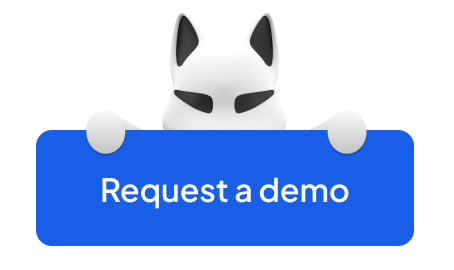No ifs, buts, or maybes about it: getting blacklisted by Outlook is right up there with an organization’s worst nightmare. A 2023 study reveals that about 1.4 million companies worldwide use Microsoft Outlook as an email-client tool.
Like other email providers, Outlook maintains a water-tight and strict monitoring system that indicators can constantly trigger if they find your email activity suspicious. Much like the police, the job of Outlook blacklist is to block emails from specific IP addresses or domains suspected of sending spam or other malicious content.
So when you wonder "Why are my emails going to spam?", you might be on the dreaded blacklist.
It sucks, mainly because it’s a double whammy that adversely affects internal communications (across departments, within the company) and external communications (with existing and potential customers). Here come missed opportunities, loss of revenue, and damage to your brand reputation.
This guide shows you the lay of the land on all things blacklist. By the end of this post, you’d have learned the following:
✅ How to determine if you’re on the blacklist and troubleshoot why you were listed.
✅ Tried-and-true steps to help you request the removal of your email IP, restoring your email deliverability once listed (you can also check the general guide on how to remove ip from blacklist)
✅ How to prevent future blacklisting.
So, let's jump right in!
- Outlook (Hotmail) Blacklist as Part of the Microsoft Email Ecosystem
- Factors That Can Get You Blacklisted by Outlook
- How To Check If You're on the Outlook Blacklist
- 3 Steps To Get Off Microsoft's Outlook Blacklists
- Improving Email Practices and Preventing Future Blacklisting
- Wrapping Up: Consider Blacklists a Catalyst for Change
Outlook (Hotmail) Blacklist as Part of the Microsoft Email Ecosystem
At first glance, they look the same, but there’s a difference between the Microsoft email blacklist and the Outlook blacklist.
Microsoft maintains two distinct blacklists for different email platforms:
Microsoft Blacklists
| Microsoft Office 365 Blacklists | Microsoft Outlook Consumer Blacklist (OLC) |
| P/domain-based blacklists | IP-based blacklist |
|
Error messages: |
Error message: |
- The first blacklist is for Outlook Consumer (OLC), including email domains like outlook.com, hotmail.com, live.com, msn.com — all of which are Outlook domain names.
The Outlook IP Blocklist is an important part of Microsoft's email security infrastructure, and the Microsoft Smart Network Data Service (SNDS) team plays a critical role in managing it.
Through advanced AI algorithms and machine learning, the SNDS team works tirelessly to protect Microsoft email users from email threats, ensuring that users can communicate safely and securely. - The second blacklist is for Office 365. When Microsoft blacklists an IP address or domain, emails sent from that address or domain to any of the email domains under OLC or Office 365 will be blocked.
Businesses using both OLC and Office 365 should ensure email practices comply with both blacklists. - When it comes to Hotmail, it was a popular email service owned by Microsoft but has since been merged with Outlook. So you would find that the Hotmail blacklist and Outlook Consumer (OLC) blacklist are now operating as one. Both services use the same blacklist to protect users from spam and other email threats.
Factors That Can Get You Blacklisted by Outlook
Forget that you’re not some shady email spammer; you could still land yourself on the Outlook email blacklist and keep asking yourself, "Why is my email going to spam?" To avert this injustice, you want to maintain certain security-friendly practices in your email campaigns and hosting setup. Across the board, here are a few factors to look out for:
Anti-spam policies
Outlook has strict anti-spam policies in place to protect its users from unsolicited and malicious emails. Sending bulk emails or unsolicited emails (sending to people who’re not expecting your emails, so they mark them as spam), using deceptive subject lines, or including suspicious attachments or URLs can violate these policies, thereby earning you a much-dreaded spot on the blacklist. You should follow all the anti-spam policies to make it clear that you send bulk emails without spamming.
Sender reputation policies
A low sender reputation says a lot about your unfair and invasive use of emailing services. As such, Outlook uses sender reputation to decide whether to deliver emails to their users' inboxes. A poor sender reputation due to previous violations of anti-spam policies or high numbers of spam complaints can result in blocked emails or emails marked as spam.
Authentication procedures
Outlook requires proper email authentication. Authentication protocols such as DMARC (Domain-based Message Authentication, Reporting, and Conformance), SPF (Sender Policy Framework), and DKIM (DomainKeys Identified Mail) can be used to prevent email spoofing and other malicious activities. Failure to authenticate your email properly can result in being blacklisted.
Content policies
Outlook also has policies that prohibit certain content in emails, such as content that promotes illegal activities, contains malicious code, or violates intellectual property rights.
Engagement policies
Outlook monitors email engagement metrics, such as open and click-through rates, to determine the relevance and legitimacy of emails. Low engagement rates or emailing to inactive or invalid addresses can harm your email sender reputation excellence and lead to blacklisting.
How To Check If You're on the Outlook Blacklist
If you cannot send emails to any Microsoft domain, you may have been blacklisted. You can confirm this by checking your inbox for an error message like this:
This error message indicates that your IP address or email domain is on the Outlook blacklist. The error message also provides a link to troubleshooting information that can guide you in resolving the issue.
| "550 5.7.1 Unfortunately, messages from [x.x.x.x] weren't sent. Please contact your Internet service provider since part of their network is on our block list (S3140). You can also refer your provider to http://mail.live.com/mail/troubleshooting.aspx#errors." |
Two error codes indicate different types of blockage: S3140 and S3150.
S3140 means that your IP address has been fully blocked by Microsoft, and no emails from that IP will be delivered to any of their platforms. This could be due to a violation of one or more of their policies, such as sending spam or malicious emails. If you receive an S3140 error code, it's critical to take immediate action to address the issue and get your IP address off the blacklist.
S3150 indicates that your IP address has been throttled, which means that emails from that IP are being delivered at a reduced rate. This could be due to factors such as low engagement rates or high spam complaints. While not as severe as being fully blocked, being throttled can still impact your email deliverability and sender reputation.
Keep an eye out for these error codes and take action promptly to ensure that your emails are delivered effectively to Microsoft's email platforms.
3 Steps To Get Off Microsoft's Outlook Blacklists
Microsoft may not always be able to remove IP addresses from a blocklist, as removal depends on whether they accept your removal request or not.
As such, before submitting your request, identify and fix the reason for being blocklisted before addressing the issue. There are steps you can take to get off the blacklist and start sending emails to Outlook users again. Here's what you need to do:
STEP 1: Troubleshoot by identifying bounce messages and error codes (+ SMTP error codes)
The first port of call should be to inquire into what may have triggered the IP blacklisting. You want to look into crucial touchpoints within your email using the error code received.
When your email message bounces, it usually reflects an error code. These codes provide information about the reason for the bounce, such as a delivery failure, spam filter block, or invalid recipient address. Here’s the list of common SMTP error codes from the Microsoft's Postmaster website:
Along with the error code, the bounce message will often include additional information about the reason for the bounce. This may include details about the specific failed email address, the type of block or filter triggered, or other relevant details. Review this information carefully to identify any email content or settings issues.
You also want to run a quick email content check. Ensure your email content meets Microsoft's policies and best practices. This includes avoiding spammy language, misleading subject lines, and certain types of content, e.g., adult content or malware.
Another crucial touchpoint to vet is your IP reputation, as your IP address can also impact your email deliverability. Specifically, you want to check your sender score and DNS settings to fix poor ratings and other issues. You can use online tools like MXToolbox or SenderScore to check your IP reputation.
STEP 2: Request delisting from the Microsoft Blacklist
If your IP address is still on Outlook’s blacklist, the next step is to contact your Internet Service Provider (ISP) and ask them to remove your IP from any blacklists. Your ISP should be able to provide you with information on how to do this.
Once your IP address has been removed from any other blacklists, you can request removal from Microsoft's blacklist by completing the Microsoft Sender Information Form on their website.
Be sure to provide as much information as possible, including your server’s IP address, your name, your server type (whether shared or dedicated), contact email, website URL, timezone, email domain you’re sending from and sending to (i.e., whether live.com, hotmail.com, outlook.com or msn.com), and any relevant error codes you received.
P.S. Before you hit the send button on your “blacklist removal request,” note that you risk being blacklisted again — and for a longer duration of time — if the problem identified that led to being blacklisted in the first place is not fixed or removed.
STEP 3: Wait for the delisting
So you've filled out the form and are awaiting confirmation that your request has been received.
Don't be surprised if the auto-reply seems odd — that's just Microsoft's way of confirming receipt of your removal request. It usually doesn't take long to receive this email, but it can sometimes take up to a few hours.
Within 12 hours, you'll receive another email letting you know if the IP has been delisted or not. Microsoft calls this process “mitigation.” If the email says the IP is "not qualified" for "mitigation," it has not been delisted.
If that's the case, don't fret. Simply respond to the email and request more information. This will escalate the ticket, so a real person at Microsoft handles it. In most cases, they'll manually delist the IP.
If Outlook refuses to delist your IP address, you may need to take additional steps. Working with your email service provider to identify and resolve any underlying issues might solve the problem. This may include reviewing your email content and settings, using spam filters, and other anti-spam tools that can help optimize your email campaigns.
If, for some reason, you've exhausted all of your options and are still experiencing issues with Outlook's blacklist, it may be helpful to work with a professional email deliverability consultant. You can do that or seek out additional resources and support from Microsoft's Postmaster website to get your fix. After submitting your removal request, don’t forget to follow up with Microsoft and monitor your email deliverability to ensure your emails reach users.
Improving Email Practices and Preventing Future Blacklisting
Getting blacklisted after pouring your heart into what seems like the perfect campaign leaves a bitter taste. But there’s a way around it.
Enter precaution. Maintaining good email hygiene and avoiding blacklisting helps you create + sustain a positive brand image, save time, and resources, and avoid legal trouble as you rack up engagement.
To improve email practices and prevent future blacklisting, here are some tips:
Follow Microsoft's best emailing practices
Following these best practices ensures that your emails are professional, effective, and easy to understand. Outlook’s official policies, practices, and guidelines provide more in-depth information on email etiquette and how to use email effectively.
These practices include using a concise subject line and proper grammar, keeping messages straight to the point, and wrapping things up with a professional email signature.
Examine your email deliverability regularly
To keep up email deliverability, you need a dedicated approach to its every aspect. Regular email deliverability monitoring can help you identify potential issues that may lead to blacklisting and improve your e-mail compliance.
You can avoid poor sending practices, unchecked spam complaints, and shoddy email authentication, which threaten your sender's reputation.
You might need an expert’s touch to make those proactive measures before they escalate.
Folderly offers email deliverability consulting to help you identify issues affecting your email outreach. By spotting possible blacklisting problems and taking corrective action, email deliverability is restored, and your email campaigns become productive again.
Manage your reputation with Outlook Services
Users, ISPs, and other third-party senders and service providers can actively manage the reputation of their outbound IPs by implementing best practices for email deliverability, such as monitoring of sender reputation and proper list management.
Outlook has developed two free services to help in this effort:
Junk Email Reporting Program (JMRP): This program allows users to report unwanted email messages that have made it past Outlook's spam filters.
The reports are then used to improve spam filtering algorithms and block future unwanted messages from reaching users' inboxes. By participating in the JMRP, you can proactively identify and correct any issues with email campaigns that may be triggering spam filters.
Smart Network Data Services (SNDS) This service provides rich data on the reputation of the sending IP addresses, including information about email volume, complaints, and bounce rates.
Monitoring this data helps you proactively identify and address issues affecting your sender's reputation. SNDS also provides access to data about spam traps and other types of email abuse, which can help avoid inadvertently sending emails to these addresses.
Besides, the market grows at a rapid pace, and new extensions optimizing your Outlook experience appear. Take, for instance, Charge Extension Tool that will help you manage bulk email campaigns, including enhanced personalization and lead management.
Wrapping Up: Consider Blacklists a Catalyst for Change
We get it: sometimes it feels like the blacklist is a ‘death note’ of sorts, one where your email deliverability may never live to tell the tale.
Thankfully, there's a silver lining: the opportunity to improve your email campaign. There's always a way to get out of even such major blacklists as Spamhaus. (Check our simple guide on How to remove Spamhaus blacklist listing)
While the road to regaining your email deliverability is laced with speedbumps, it remains a valuable opportunity for more productivity in your email campaigns, helping you generate more open rates and improved conversion rates that’ll bring an uptick in your bottom line.
Statista’s findings as of February 2022 point to 53% of global email traffic being identified as spam. Keeping up with the right email practices saves your email from being another statistic.
As you successfully navigate the complexities of the Microsoft blacklist and invest in better email practices, you'll be in a position for long-term success.
You'll now have a better idea of your audience's needs and preferences without losing sight of best practices. Your now-strategic email campaigns and other aspects of your online presence will also thank you for it!
So, rather than see your cup half empty, see it half full. Embrace this opportunity for growth and make the most of your email campaigns!